[vc_row][vc_column][basel_title style=”cross” title=”Order Guide”][vc_empty_space height=”20px”][/vc_column][/vc_row][vc_row][vc_column][vc_tta_tour style=”outline” shape=”square” controls_size=”sm” active_section=”1″][vc_tta_section title=”Step 1″ tab_id=”step-1″][vc_column_text]
Steps 1: Login / Register
Click “Login / Register” on the top right.
If you’ve already registered as a JINZWARDROBE member, proceed to the “Login” section on the left.
If you’re not a JINZWARDROBE member, join us now by click on the “Register” on the right.
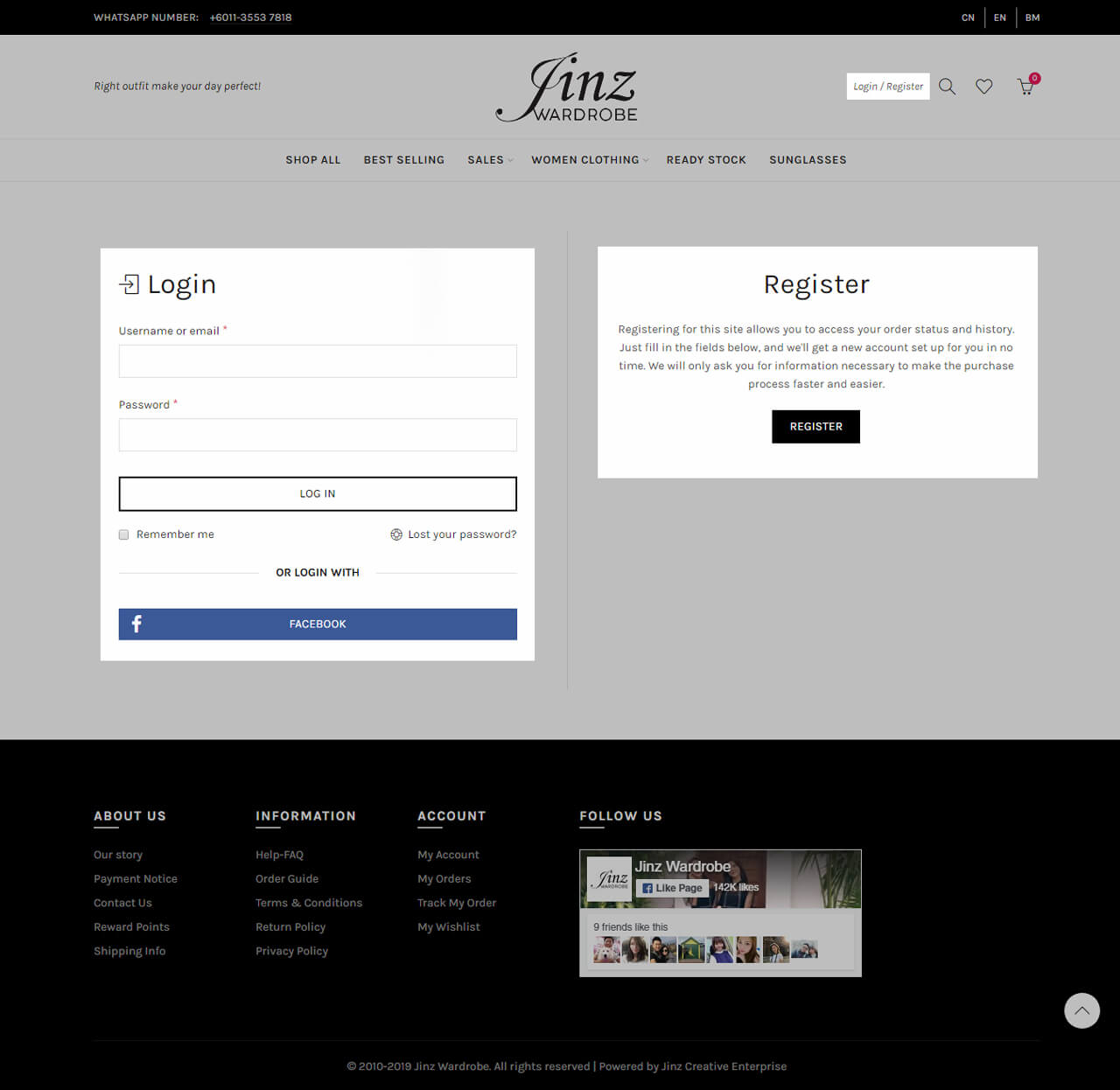
[/vc_column_text][/vc_tta_section][vc_tta_section title=”Step 2″ tab_id=”step-2″][vc_column_text]
Step 2: Start Shopping
Start your shopping by click on any category on the menu bar.
If you have a particular type of item in mind, you may also use the “Keyword Search” function by clicking the search icon on the top right.
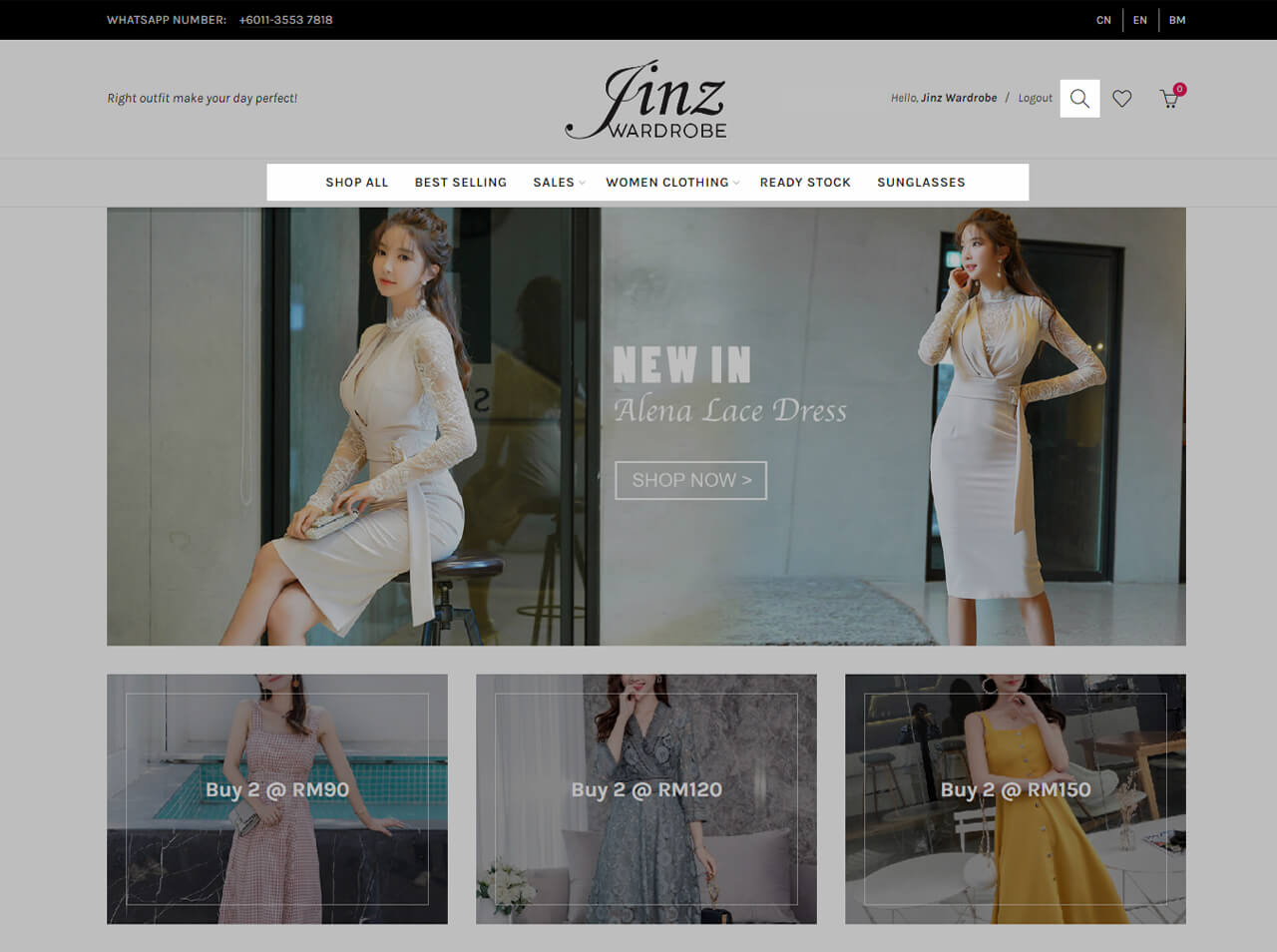 [/vc_column_text][/vc_tta_section][vc_tta_section title=”Step 3″ tab_id=”step-3″][vc_column_text]
[/vc_column_text][/vc_tta_section][vc_tta_section title=”Step 3″ tab_id=”step-3″][vc_column_text]
Step 3: Add to Cart
After choose your item, you may pick the “Color“, “Size” and “Quantity” that you want, and click “ADD TO CART“.
 [/vc_column_text][/vc_tta_section][vc_tta_section title=”Step 4″ tab_id=”step-4″][vc_column_text]
[/vc_column_text][/vc_tta_section][vc_tta_section title=”Step 4″ tab_id=”step-4″][vc_column_text]
Step 4: Continue Shopping / View Cart / Checkout
After add your chosen item to the cart, you may click on the “CLOSE” on the top right to continue shopping other item.
Or click on “VIEW CART” to check your added item(s).
Or click on “CHECKOUT” to direct proceed to checkout your item.
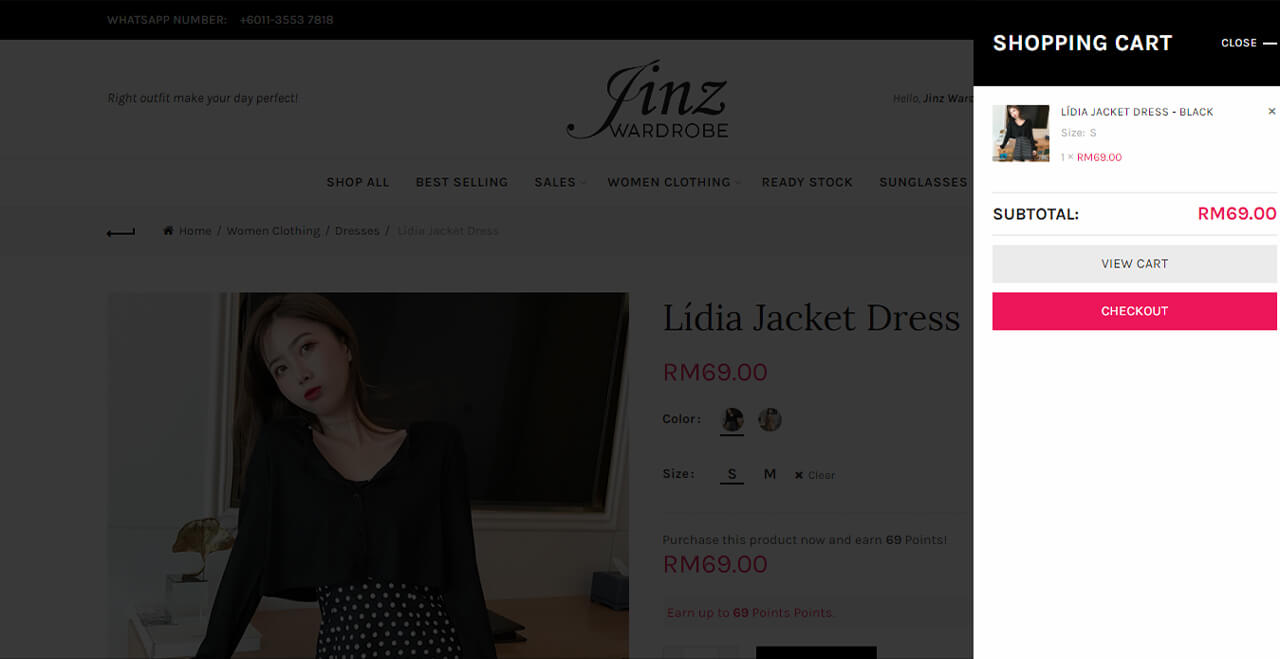 [/vc_column_text][/vc_tta_section][vc_tta_section title=”Step 5″ tab_id=”step-5″][vc_column_text]
[/vc_column_text][/vc_tta_section][vc_tta_section title=”Step 5″ tab_id=”step-5″][vc_column_text]
Step 5: View Cart / Checkout
While you’re shopping for other item, you can view your cart by click on the “Cart” icon on the top right.
If you have an available coupon code, you may key-in your coupon code and click “APPLY COUPON“.
After apply your coupon code, you may “PROCEED TO CHECKOUT” your item(s) now.
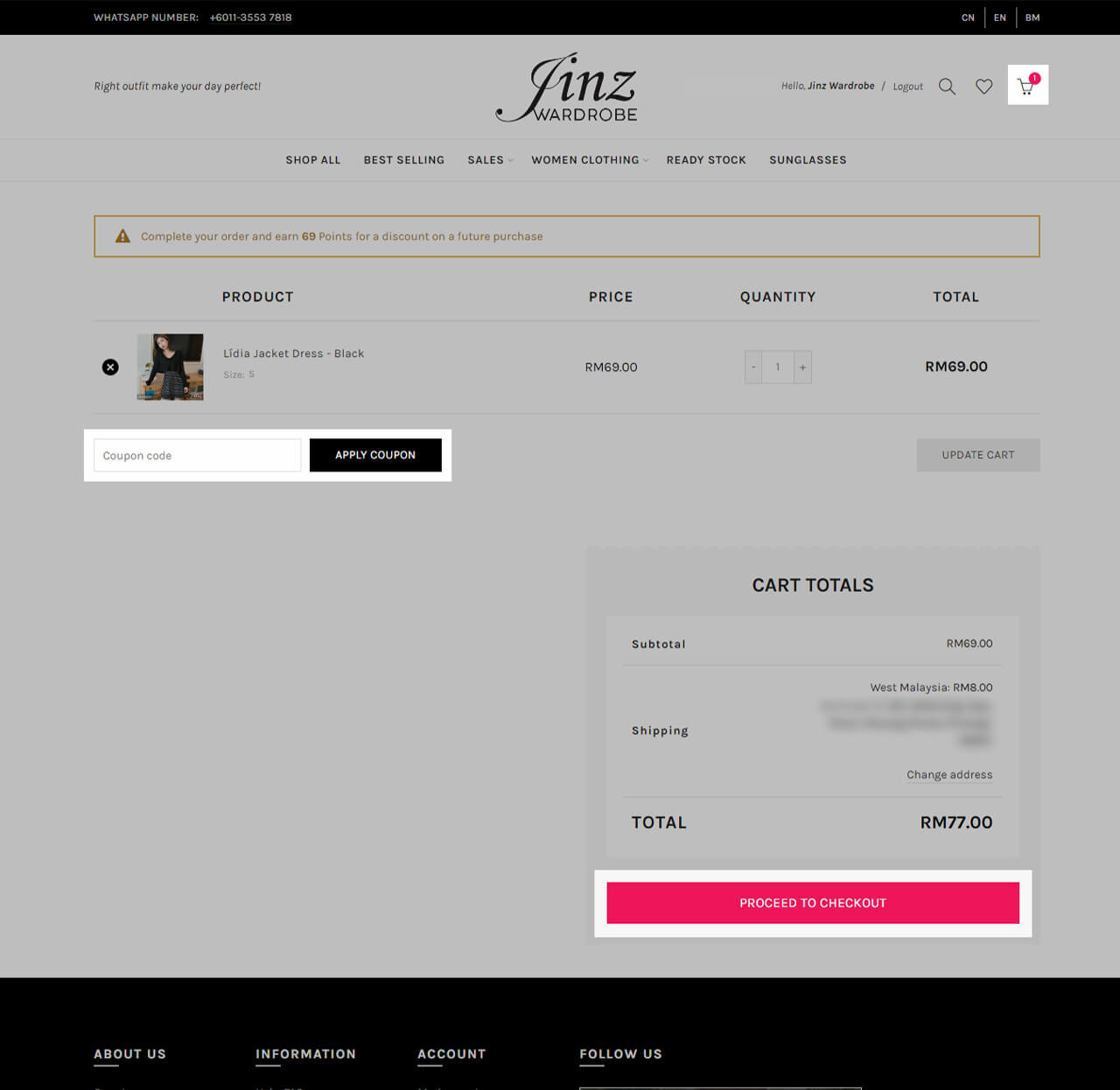 [/vc_column_text][/vc_tta_section][vc_tta_section title=”Step 6″ tab_id=”step-6″][vc_column_text]
[/vc_column_text][/vc_tta_section][vc_tta_section title=”Step 6″ tab_id=”step-6″][vc_column_text]
Step 6: Billing Address / Shipping Address
Fill in your Billing Details at here.
If you wish to deliver your item(s) to a different address than your billing address, you may tick on the “SHIP TO A DIFFERENT ADDRESS?“, and fill in the desired shipping address.
After filled in your billing and shipping address, you can “PROCEED TO EGHL” now.
Shipping charges will be auto-calculated based on your shipping address that you just filled in.
For more information, you may read it on the “Shipping Info” page.
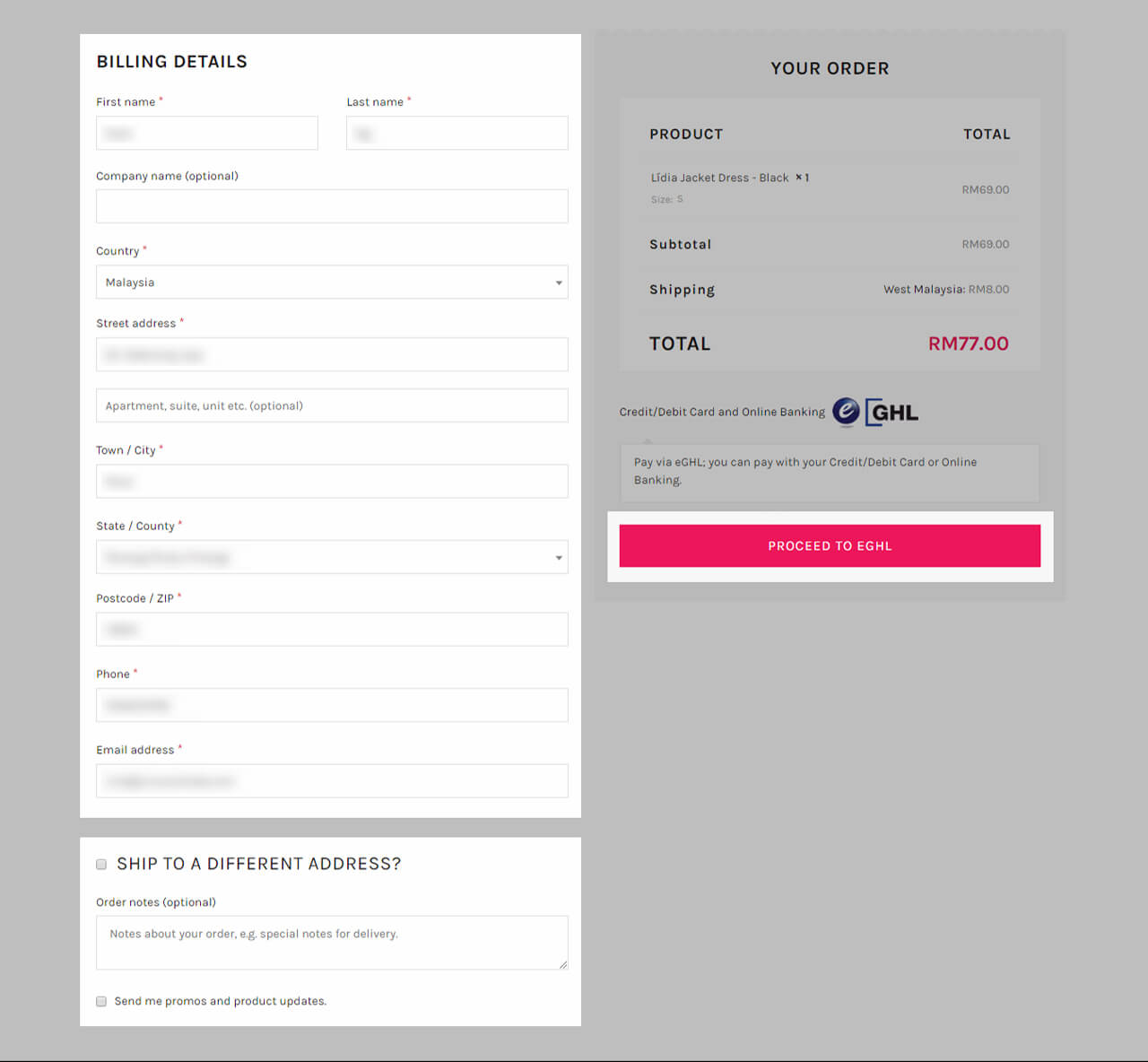 [/vc_column_text][/vc_tta_section][vc_tta_section title=”Step 7″ tab_id=”step-7″][vc_column_text]
[/vc_column_text][/vc_tta_section][vc_tta_section title=”Step 7″ tab_id=”step-7″][vc_column_text]
Step 7: eGHL Payment Gateway
Choose your preferred payment method at here.
If you would like to pay by credit or debit card, fill in your card details on the left “Credit or Debit Card” section, and click on “Submit Payment”.
If you would like to pay by other methods than credit or debit card, you may choose to proceed payment by “Online Banking” or “Wallet“.
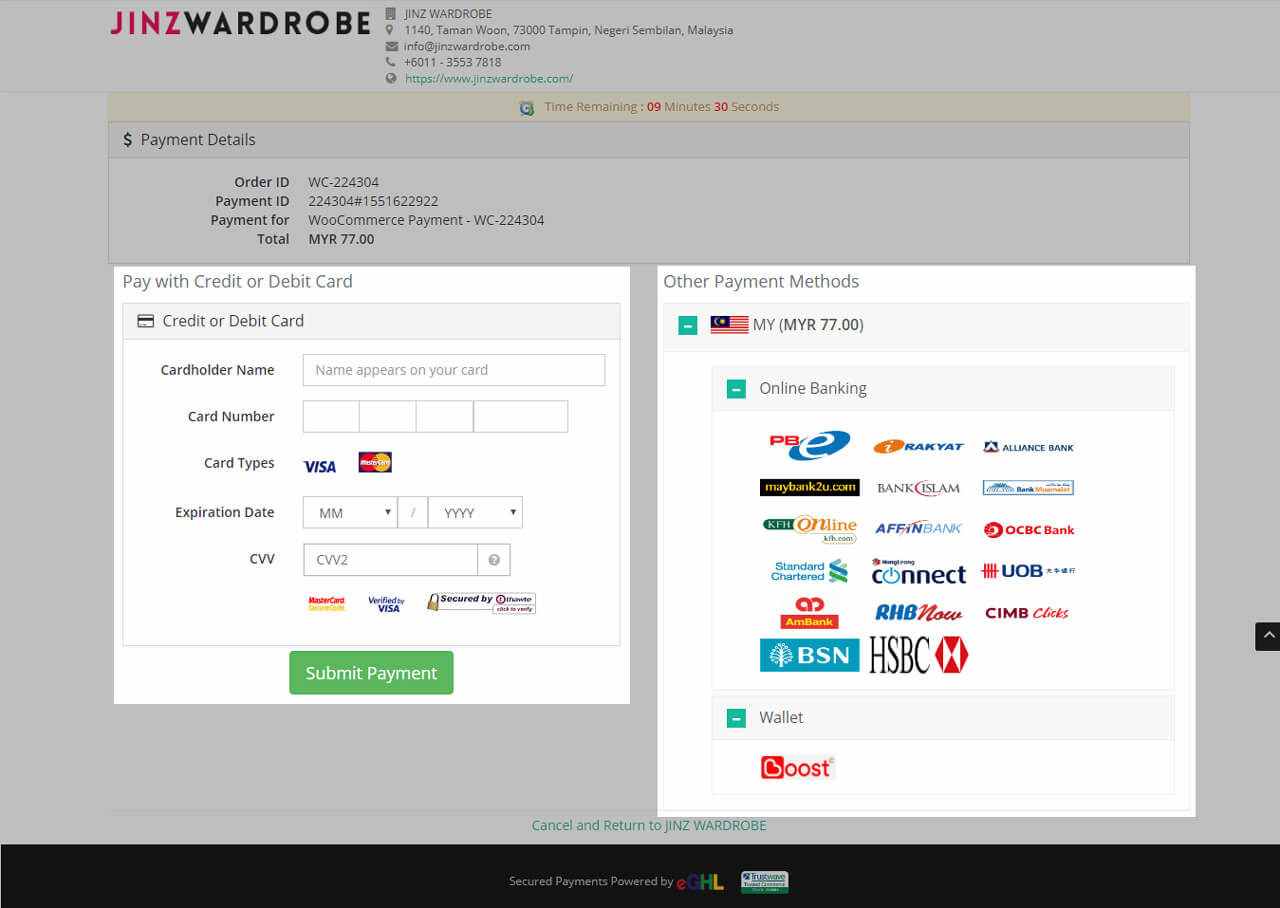 [/vc_column_text][/vc_tta_section][/vc_tta_tour][/vc_column][/vc_row]
[/vc_column_text][/vc_tta_section][/vc_tta_tour][/vc_column][/vc_row]